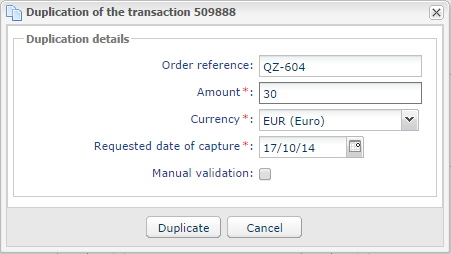Partially capturing an order
When receiving an order for which one of the items is no longer available, the merchant can partially capture the order amount.
Here is an example that illustrates this case:
The merchant receives a payment of EUR 45.25100 for 2 items:- An item for EUR 45.2530 that the merchant can immediately ship and capture.
- An item for EUR 45.2570 that the merchant no longer possesses and that they will not be able to honor.
In this case, the steps are:
No other amounts can be captured for this transaction.
The buyer’s account is only debited for the amount of the first item.